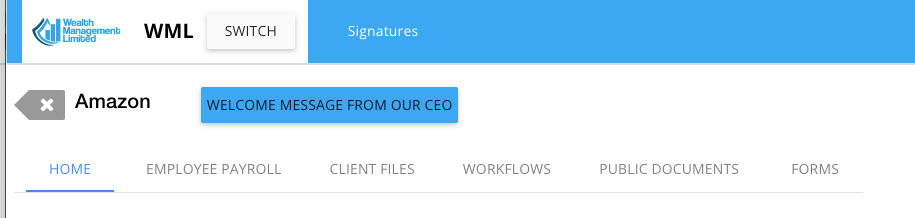Our customisation capabilities of portals just got much better. You can specify your own labels on tabs as well as their order for each Portal Group. The new option currently lives Portal Group settings, in General tab:
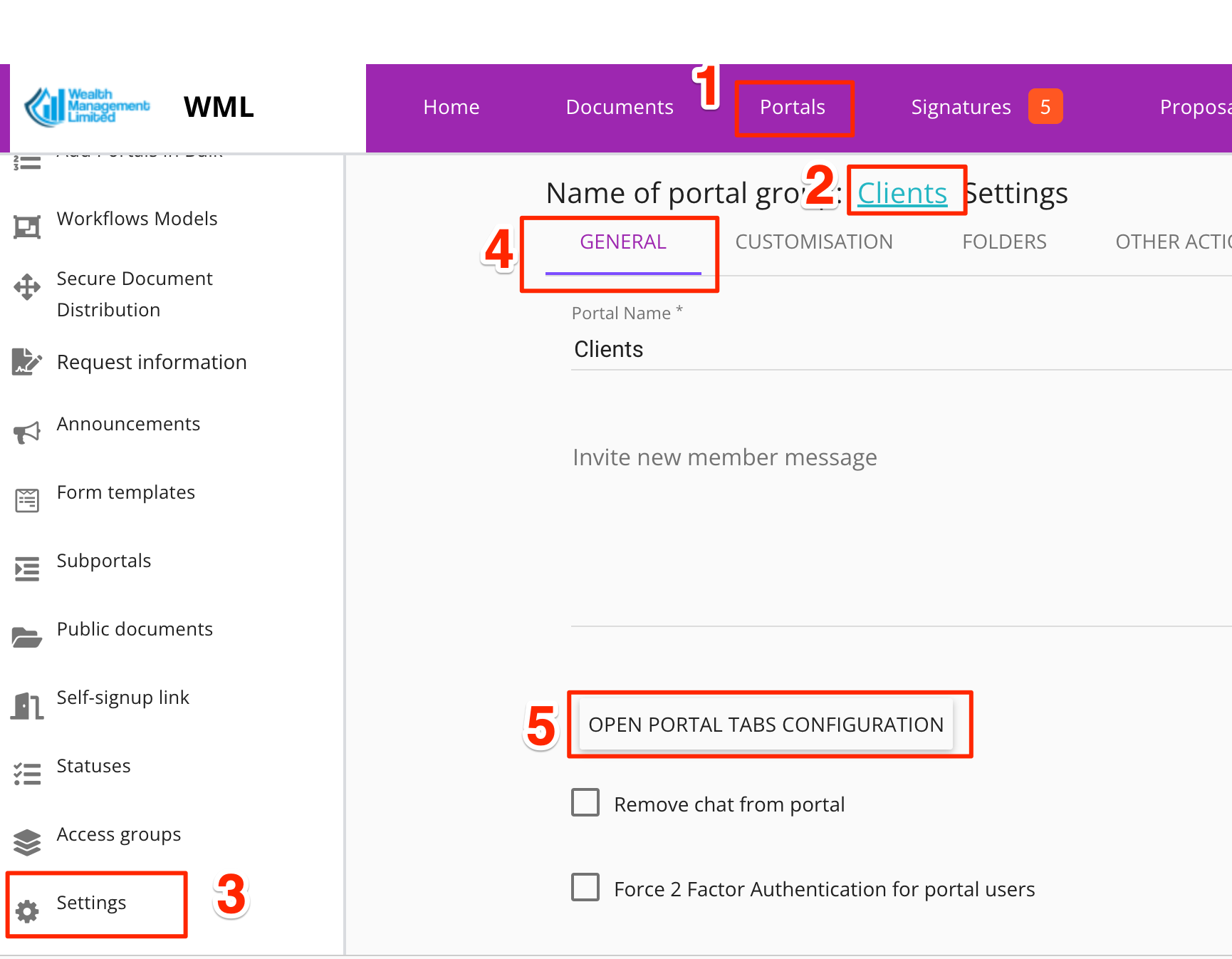
The page that opens up will show you all available tabs on the left and all enabled tabs on the right:

The tabs on the left appear in the following order:
- Home (Documents).
- A list of Subportal Groups, if any are defined.
- Workflows (contains the list of workflows).
- A list of available Workflow Models, if any are defined. Workflow Models also appear on the list of Workflows but they are also available here if you would like to “Promote” an important workflow so that it is visible as a tab.
- Public Documents. Appears only if you have added any documents you would like to share with all portal users in the current Portal Group.
- Chat.
- Documents.
- Signed Documents. This folder appears automatically only if there are any documents that have been signed in the portal. It is a utility feature that helps you see all documents that have been signed, even if the originals are spread across many folders or workflows in the portal.
- Forms. Appears only if you have added at least one Form Template. For best experience we recommend you define at least two templates.
- Request Files. Appears only in the Administrator’s view and allows Company Users to request documents from Portal Users. Portal users do not need to login to upload the documents.
Here is an example of what hte portal can look like from the client’s perspective: