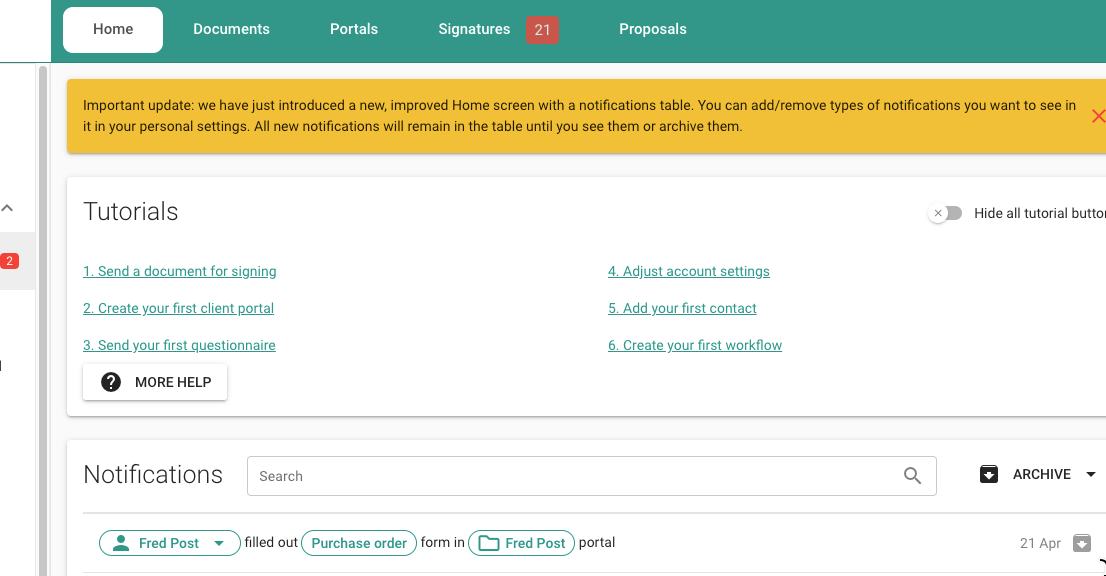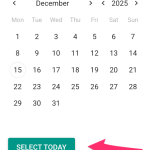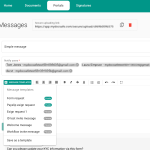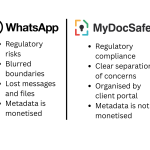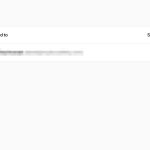Here is some news related to our most recent feature release
Enter our brand new Home page
- Our new Home page is the default page which shows up after you login. It features:
- A list of tutorials (you can always hide them if you no longer need them – they will always be available via Home/Settings/Tutorials). Tutorials will open in a separate tab and some of them have walk-through videos. Open them side by side to easily replicate the instructions.
- A new Notifications Table with easy-to-read list of recent activities, with links to portals, forms, users or documents they refer to, so that you can jump straight into whatever is important. Once a notification is seen, it will be archived automatically and then deleted after 30 days. That means less noise. Turn notifications on or off in Personal settings/Notifications.
- If we ever have important announcements, you will see them pop up on the top of the Home page.
- If you have more than 1 account or have been shared portals by more than 1 company, the ‘context switcher’ option will appear on the left under “Change company” label. This way you can navigate between accounts and portals using the same login, while maintaining complete seperation of concerns, including notifications.
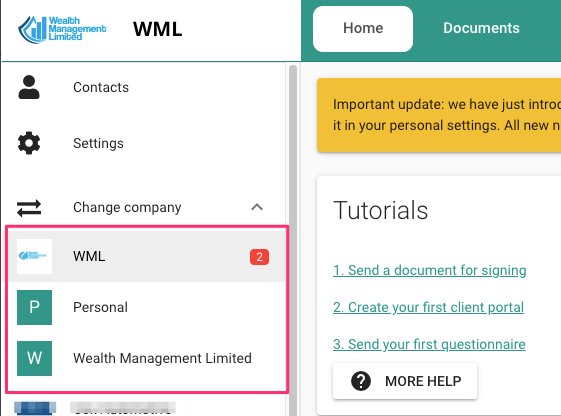
Exportable audit trail
Protecting your client data needs to be proven. Next time an auditor comes to your office and asks “Do you know who did what when in your client portals? You do? Great, can you show me the proof?” you will be able to say “here you go, an audit trail file from MyDocSafe lists all relevant activities”. Our audit trail feature lives in Portal Groups and can be exported to a CSV file for your records.
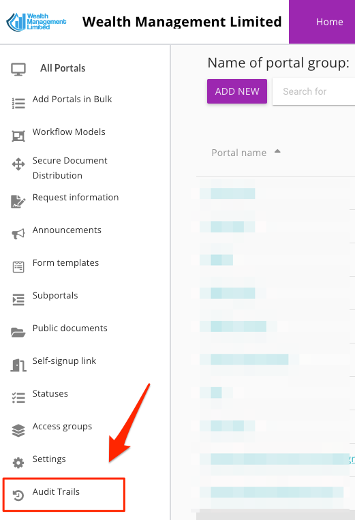
Note that the length of time we keep the records depends on the type of your subscription:
- Starter plan – 15 days
- Small plan – 30 days
- Business – 1 year
Do you need more? Contact us about our Enterprise plans.
If you have more than 1 Client Portal Group, make sure you export each audit trail separately.
Fine tune your branding
If you logo is rectangular, you may not really need to display your company name alongside it. We have now enabled an option to remove it. Just go to Home/Settings/Account Branding and tick the box
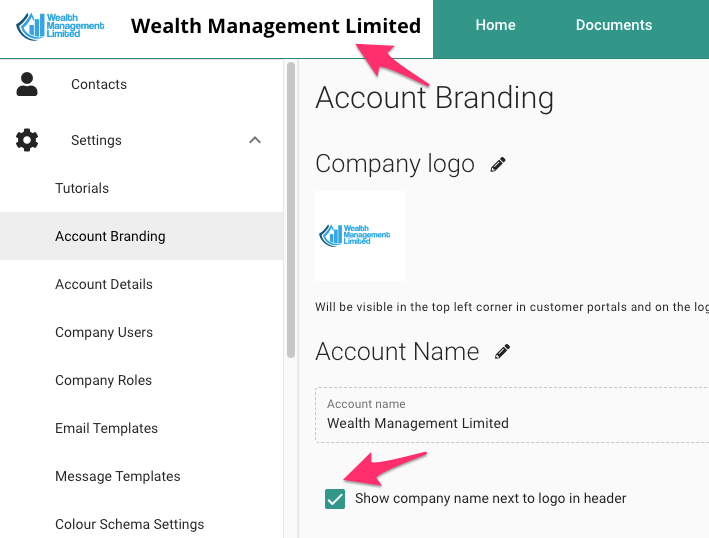
If you untick the option, the company name will disappear.
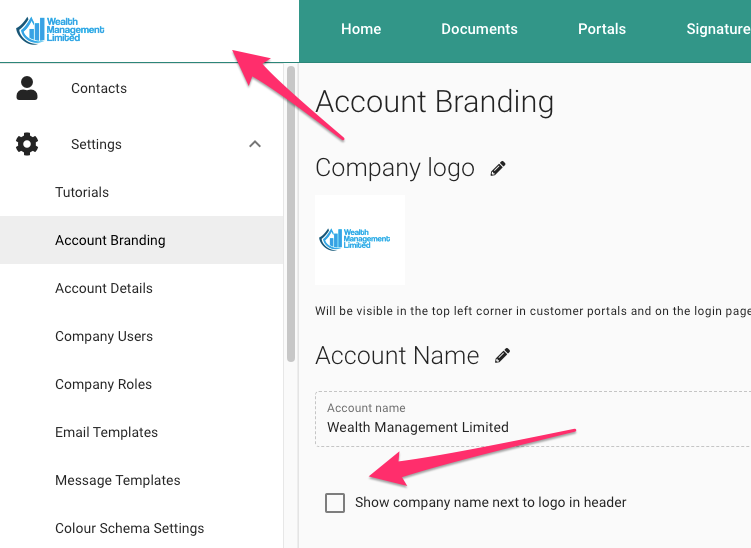
The Account Name is used in various email templates which we send on your behalf so do make sure that the name is recognisable to your clients, even if you do not display it in the top banner.
Questions or comments? Please write to customerservices@mydocsafehq.com