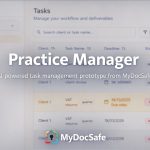In a world where customers expect instant, reliable answers, traditional support channels are starting to show their limits. Phone queues, overflowing inboxes, and scattered knowledge bases often leave both clients and teams frustrated. But a new shift is underway — one that blends secure customer portals with powerful AI assistants to transform how support is delivered.
Embedding AI directly inside a client portal changes the entire dynamic of customer service. Instead of searching for answers, clients receive them instantly. Instead of navigating multiple systems, they interact with a single, secure space that knows their history, understands their needs, and guides them through tasks, forms, documents, or compliance steps.
This isn’t just an efficiency upgrade — it’s a completely new support experience. And for firms already using client portals for onboarding, document exchange, payments, or compliance… adding an AI assistant might just be the most impactful enhancement yet.
Let’s explore how and why.
Step-by-Step: Installing Korrah in MyDocSafe
Step 1: Create Your Korrah Assistant in Ai4U
o We assume that you already have your assistant configured. If not, please read this article first and come back here when ready.
Step 2:Test and Fine-Tune Korrah
Before embedding the assistant into MyDocSafe, open the Playground and
- Update tone or behaviour in the System Prompt
- Ask typical client questions
- Check accuracy scores
- Correct or expand the knowledge base
Once you’re happy with the responses, move to the next step.
Step 3:Generate the MyDocSafe Integration Token
In AI4U:
- Open your Project → AI Assistant
- Click on the “…” icon for the selected assistant and select “View Details”.
- Click on the Features tab. Then copy the Access Key— you’ll paste it into MyDocSafe in the next step. This token securely links your Korrah instance with your organisation’s MyDocSafe account.
- In the “Assistant allowed domains” section, add “app.mydocsafe.com”
Step 4: Install Korrah in MyDocSafe
Inside your MyDocSafe dashboard:
- You can select the Portal Group where Korrah will appear: each portal group can have a different agent
- Go to Portals → Select your Client Portal Group → Settings
- In the General tab, paste the Ai4U token in the “Ai4U Agent Code” section. Remember to click the “Save” button.
Korrah is now installed.
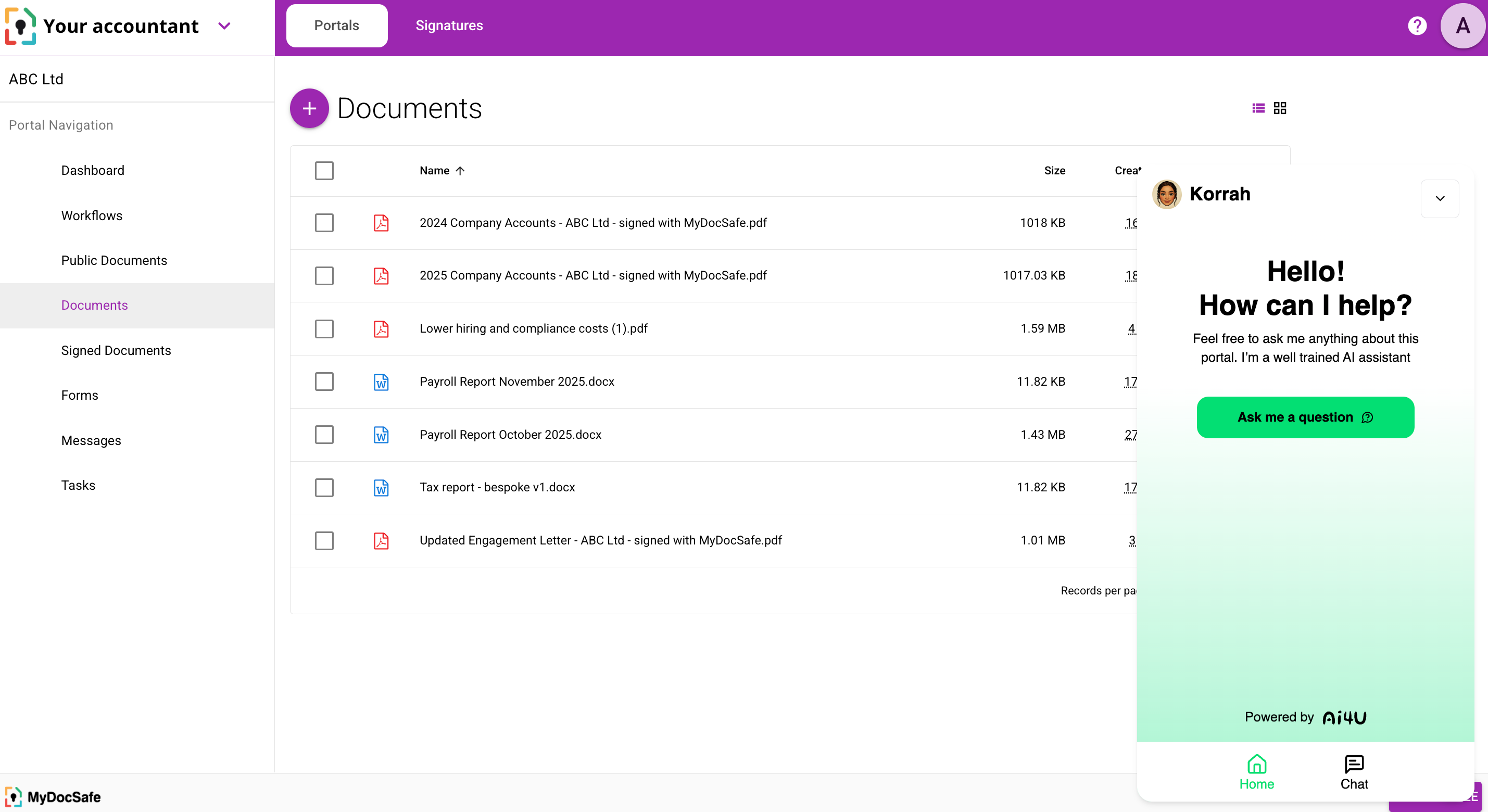
Step 5:Publish and Monitor
Once live, Korrah becomes part of your onboarding or support journey.
From your AI4U dashboard, you can:
- Monitor incoming user queries
- See the accuracy score for each answer
- Add new FAQs as organic questions appear
- Update the knowledge base in real time
- Adjust the prompt for improved tone and behaviour
Why Install Korrah Inside MyDocSafe?
Because the combination is uniquely powerful:
1. AI +Secure Portals
Your assistant operates inside a fullyencrypted portal system, maintaining privacy and professional integrity.
2. AI that understands your business
Korrah is trained entirely on your content —your workflows, your compliance, your documents.
3. Fewer repetitive questions
Clients get immediate answers, helping themcomplete onboarding, upload documents, or sign forms without delays.
4. Lower support burden
Your team can focus on higher-value tasksinstead of explaining the same things over and over.
5. Better client experience
Clients get clarity, speed, and guidanceexactly when they need it.
Summary
Installing Korrah from AI4U inside MyDocSafetakes only a few minutes, and the impact is immediate: less friction, better client service, and smarter workflows.