Speed up your processes
MyDocSafe is an electronic signature, client portal, and workflow automation platform that is ideal for signing contracts, automating client onboarding, and securing complex transactions. This MyDocSafe Extension for Zoho Projects is an incredibly useful tool for MyDocSafe and Zoho Project users, that enables you to quickly and easily add or obtain signatures on important documents. It offers e-signature functionality for approvals and agreements, and this extension allows you to send files and track their signing status. The best part is that it processes documents quickly, enabling you to provide efficient service to your clients and employees in no time.
Key Features
- Send documents to customers from within projects.
- Specify the exact location where an authorized person must provide their signature.
- Specify the exact location if you want a person to attach a Date, and additional note (text/paragraph).
- The list of all documents sent to customers and the status can be viewed from the History tab.
Note: Before you begin:
Ensure you have your MyDocSafe login credentials or sign up for a free 30-day trial at mydocsafe.com.
Then, log in to Zoho Projects and follow these steps:
- Click
 in the upper-right corner of the top navigation bar.
in the upper-right corner of the top navigation bar. - Navigate to Marketplace > All.
- Search for MyDocSafe Extension for Zoho Projects and click on it.
- Click Install to proceed to installation.
- Agree to the terms of service and click Install.
- Under the General section, select the profiles, projects, and users you want the extension to be shared with or given access to.
- Agree to the terms of use.
- Click the Install Extension.
- Click Authorize.
- Sign in with your MyDocSafe credentials.
Sending envelopes from Zoho Projects
You can use the MyDocSafe extension to send envelopes to your customers and have them sign them, all in Zoho Projects.
- Open a project from the list.
- Click the More icon in the navigation bar and choose MyDocSafe.
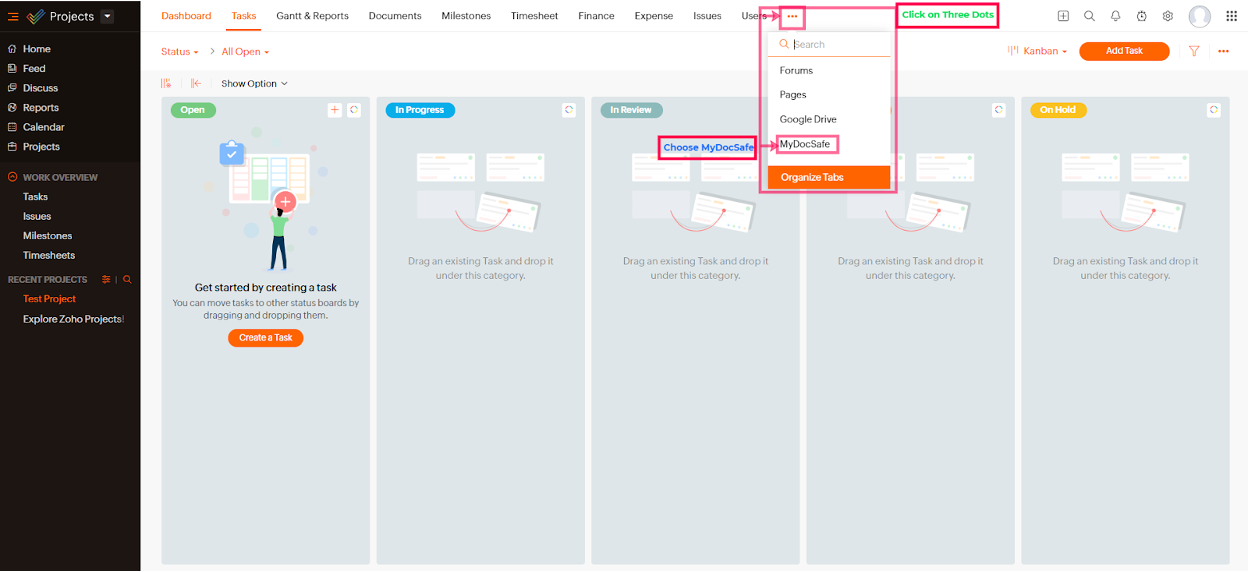
You will be taken to the History page. (For new Users, it will show like No Document Uploaded Yet)
3. Tap “Send Document”, and upload a File, Enter the receiver’s Email Address, and Message
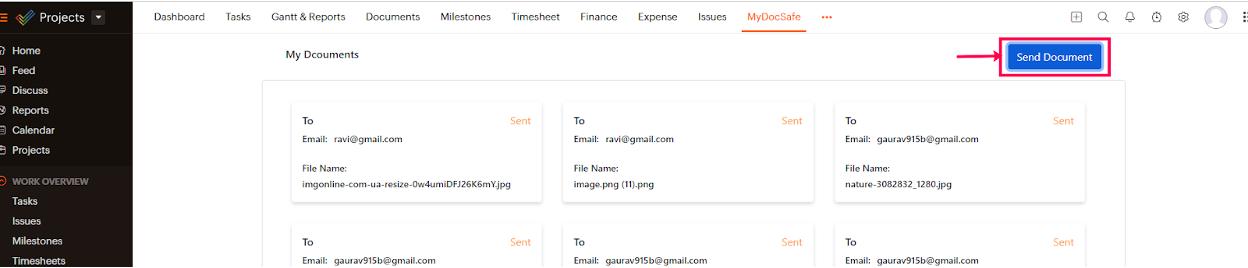
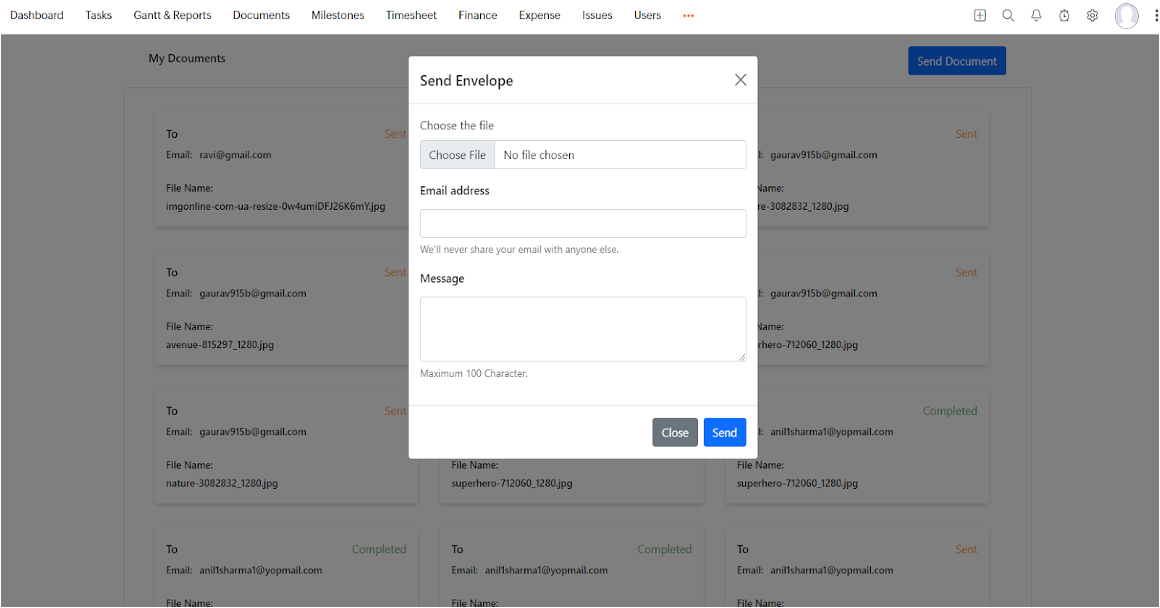
- Click Send, and it’ll show a pop-up for confirmation.
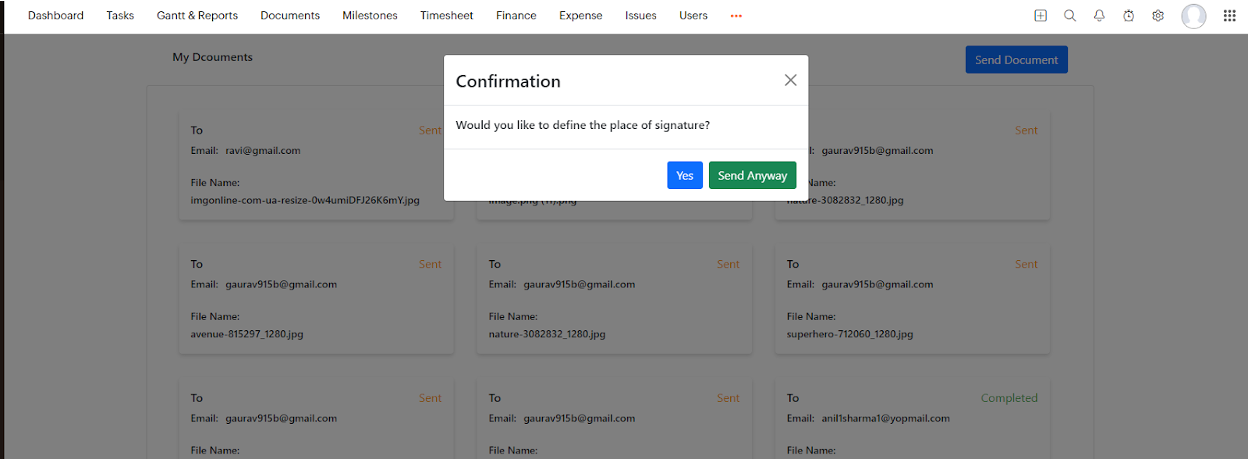
Choose “Yes” if you want to define the place of signature in the selected document. It will redirect you to your MyDocSafe account in a new tab and will allow you to choose the place for the Signature, Date, Text, CheckBox, and Paragraph.
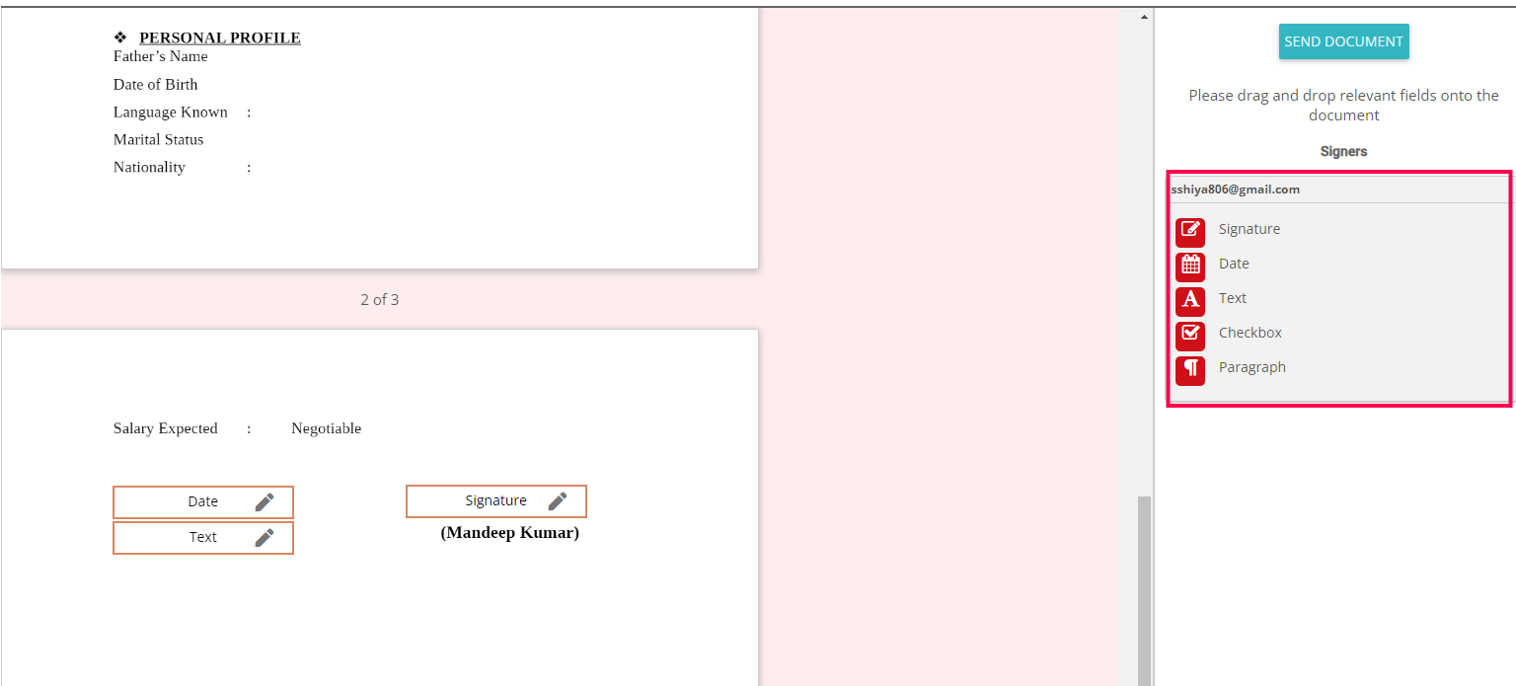
OR
Choose “Send Anyway”, if you want to send a document without defining a place and want to use the system to define this for you.
Viewing sent history in Zoho Projects
- Open a project from the list.
- Click the More icon in the navigation bar
- Click MyDocSafe History, it will take you to the History page, where the status of all the envelopes shared so far will be displayed.
Uninstalling the extension
- Click more
 in the upper-right corner of the top navigation band.
in the upper-right corner of the top navigation band. - Navigate to Marketplace > All.
- Click Installed.
- Click MyDocSafe Extension for Zoho Projects.
- Click Uninstall. The extension will be uninstalled, and all associated data will be lost.
Our listing in Zoho Marketplace is here.