Our add-on for Zoho CRM
MyDocSafe is an electronic signature, client portal, and workflow automation platform ideal for signing contracts, automating client onboarding, and securing complex transactions. This MyDocSafe Plugin for Zoho CRM is a handy tool for MyDocSafe and Zoho CRM users that enables you to quickly and easily add or obtain signatures on important documents. It offers e-signature functionality for approvals and agreements, and this extension allows you to send files and track their signing status.
The best part is that it processes documents quickly, enabling you to provide efficient service to your contacts, clients, and employees in no time.
Key Features
- Send documents to customers from within CRM.
- Specify the exact location where an authorized person must provide their signature.
- Specify the exact location if you want a person to attach a Date, and additional note (text/paragraph).
- The list of all documents sent to customers and the status can be viewed from the MyDocSafe History tab.
- Track Sign Status of your Documents.
Note: Before you begin:
- Ensure you have your MyDocSafe (https://mydocsafe.com/) login credentials or sign up for a free 30-day trial at mydocsafe.com.
- Review our Zoho CRM marketplace listing here.
Then, log in to Zoho CRM and follow these steps:
- Click Settings > Marketplace > All. All the installed extensions are listed.
Under All Extensions, you can view all the extensions supported by your CRM. - Click All Extensions, browse for My Doc Safe Plugin for Zoho CRM, and click it. The details about the extension will be available.
- Click Install Now.
- Agree to the terms of service and click Install.
- Choose one of the following and click Confirm.
- Install for admins only – The extension will be installed in CRM for only the users with the administrator profile.
- Install for all users – The extension will be installed in CRM for all users.
- Choose profiles – The extension will be installed in CRM for manually chosen users. Choose this option, click Continue, then select the desired profiles.
The extension will be installed automatically for the specified users.
- Click Authorize.
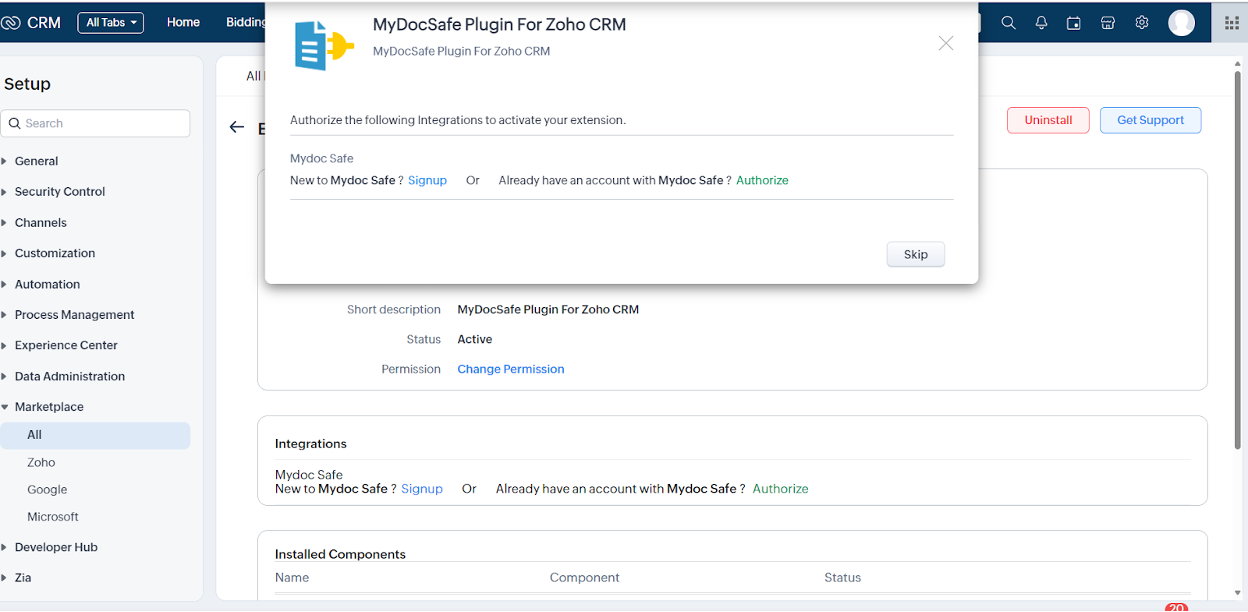
- Sign in with your MyDocSafe credentials.
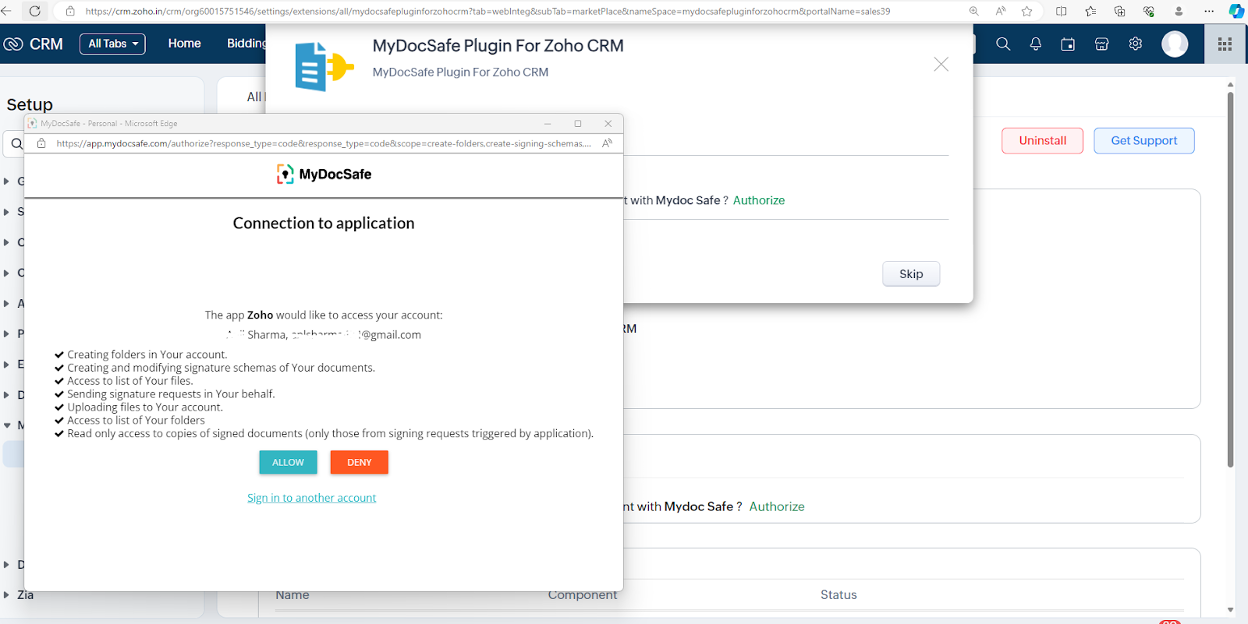
- Click on “Allow” and here you go to “Finish”

Sending envelopes from Zoho CRM
You can use the MyDocSafe extension to send envelopes to your contacts and have them sign them, all in Zoho CRM.
- Open a Contact from the list.
- Click on “Sign with MyDocSafe”

- You will be taken to the pop-up where you’ll upload a file and message. Click “Send”.

- It’ll show a pop-up for confirmation that “Would you like to define the place of signature?”

Choose “Yes” if you want to define the place of signature in the selected document. It will redirect you to your MyDocSafe account in a new tab and will allow you to choose the place for the Signature, Date, Text, CheckBox, and Paragraph by dragging the respective fields toward the document where you want to place it. Then Click “SEND DOCUMENT”.

It’ll redirect you here with the confirmation status that “Document has been sent.”

OR
Choose “Send Anyway”, if you want to send a document without defining a place and want to use the system to define this for you.
- It’ll send a mail to the recipient and show you the status of the mail at My Doc Safe Account and you can see all the history of envelopes you’ve shared with this contact in Zoho CRM.
Viewing sent history in Zoho CRM
- Open a contact from the list.
- Click the Related MyDocSafe in the related list. It’ll show a list of envelopes you’ve shared so far.
- Or Click on the MyDocSafe history module from the navigation bar, and all envelopes you’ve sent will be here.
Uninstall MyDocSafe Plugin for Zoho CRM
If you wish to uninstall MyDocSafe Plugin for Zoho CRM, please note that all related data will be deleted upon uninstalling and cannot be recovered.
To uninstall the extension
- Go to Setup> Marketplace > All.
All the installed extensions are listed. Under All Extensions, you can view all the extensions supported in your CRM. - Browse for MyDocSafe Plugin for Zoho CRM and click the corresponding Uninstall link.
- Click OK to confirm and uninstall the extension.